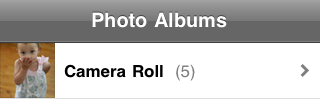Apple has invited members of the press to an event tomorrow showcasing iPhone OS 4. One of the things I expect to hear about is system-wide support for printing. There are already a few apps that provide printing capability for the iPhone, iPod touch, and now the iPad. But, Apple hasn’t provided the a common printing capability that all apps could use.
When I was watching Steve Jobs’ announcement of the iPad, I thought it would be a neat device but wasn’t convinced that I needed one. That is, until the end of his presentation when he announced iWork for the iPad. On seeing those apps demoed, I was immediately struck with the idea that the iPad represents the future of personal computing. But I also assumed that I’d be able to print from those apps — so that I could still share with people living in the past.
It isn’t just iWork that made me think we would be able to print from our iPads. It’s also taking a look back at Snow Leopard through the lens of the iPad. The improvements to printing in that update to Mac OS X now seem as though they were driven by the need to bring printing to the iPad (iOS and Mac OS share a foundation). They solve the problem of identifying and installing the appropriate printer driver for the printer you want to use on a device that has no slot for a disc containing printer drivers. It’s a very slick and seamless process on the Mac that makes finding and setting up printers so much easier. But these improvements are an absolute requirement to print from the iPad. I have to think this was part of Apple’s long term plan for the iPad and the new user interface for printing simply didn’t make the cut for the iPad’s April 3 release — even though the foundation was already laid.
Lending further support to my speculation that we’ll see printing as part of Apple’s announcement about iPhone OS 4 tomorrow are some iPad support documents that were discovered. Those documents state that “printing directly from iPad is not currently available.” The wording is the key here and it’s Apple’s use of currently that implies that this problem is only temporary.
I’m looking forward to tomorrow’s announcement. If I am right about this, it is one more step towards the iPad being able to function as someone’s only computer.
Update: Wireless printing is coming in iOS 4.2 which is the first version of iOS 4 to run on the iPad. According to Apple, iOS 4.2 will be available in November 2010 for the iPad, iPhone, and iPod touch.