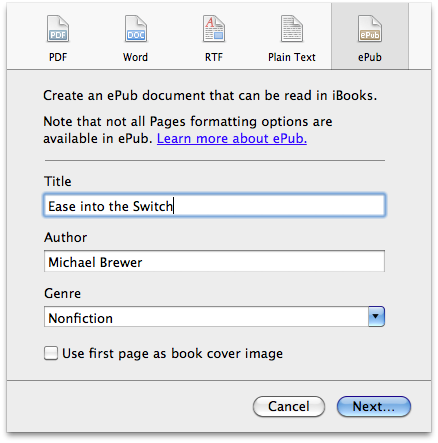Apple has scheduled a show and tell event about the next iPad for tomorrow on March 7, 2012. Here’s what I think Apple will announce at the event followed by some things that probably won’t happen, but would make me very happy if they did.
Predictions
Retina Display
This one seems a bit obvious. MacRumors and iFixit have even published some evidence that the next iPad will have a Retina Display. But, the writing has been on the wall ever since the iPhone 4 was released with its Retina Display. The iPad is going to have its resolution doubled – it is just a matter of when. Right now still feels like a bit of a push to sell a device so densly packed with pixels for about $500. It will be a revolutionary display.
The name
There are some rumors swirling about that Apple will name it the iPad HD. They won’t. In doing so, Apple would be under-playing their hand. The iPad has always been capable of displaying the 1280×720 variation of High Definition and HD video maxes out at 1920×1080. The Retina Display of the next iPad will pump out 2048×1536 pixels. That’s like… ultra definition. I don’t know what Apple will name it, but I do know that on the back of the actually iPad it will simply read “iPad”. It’ll be interesting when (or if) the iPad goes to the “Early 2012” style naming convention that Macs have but is really only mentioned in support documentation.
A new app
Along with an insanely high resolution display comes an app for organizing and editing photos and that means Aperture for the iPad. This puts me against John Gruber and agreeing with most of Gabe Glick’s points in a MacStories piece. The iPad already has many of iPhoto’s features with the new organizing and editing features of iOS 5. Aperture’s time is now on iOS. Advanced editing of photos through touch combined with non-destructive editing and Aperture’s flare for supporting the profesional photographer’s workflow will be a force to be reckoned with.
LTE
The Wall Street Journal published an article stating that the next iPad will have support for the faster LTE cellular networks. Their sources have been very good lately with respect to Apple. That combined with the timing on this one makes it a good bet. It’s all a matter of how much current LTE components affect battery life. If Apple can’t meet or beat the iPad 2’s outstanding battery life, LTE will be tossed out.
Messages
To go along with Apple’s merging of iChat on the Mac with Messages from iOS, Apple will bring video conferencing from the Mac to the iPad. This new feature will most likely require the new iPad or a Mac to be the device hosting the conference since extra processing power will be needed. iPhones and iPod touches will be able to join the conference. And the future versions of those devices will be able to start them as well.
iOS
Like the original iPad, the next iPad will be released with a bespoke version of iOS that enables features that are unique to the iPad. Unique, at least, until Apple merges them with the rest of iOS later this year.
It’s a given
We know, of course, that it’s going to be the fastest iPad Apple has ever made. It’ll have improved central and graphics processors. Apple will speak about how much better this makes playing games, watching movies, and using power-hungry apps. It’ll also have improved cameras front and back with the front facing camera being upgraded to FaceTime HD.
One last thing
Oh, and they’ll continue selling the iPad 2 of the 16 GB variety starting at $349.
Hopes
Shape
I bought both an original iPad and the iPad 2 as soon as each was released. I love the speed of the iPad 2 and being able to use some of the things that require its extra power like iMovie and AirPlay Mirroring. But every time I pick up the original iPad, it feels wonderful in my hands in comparison. I mostly chalk this up to the thick side edges on the original iPad that are similar to those on the iPhone 4 and 4S. The very thin, tapered edges on the iPad 2 just aren’t comfortable. Some of the original iPad’s great feel could also come from the slightly curved back – a feature that also makes it much easier to spin around to share something with people sitting at the same table. I really hope that the shape of the next iPad is more like the original for a better feel while retaining the light weight of the iPad 2.
iPen
“If you see a stylus, they blew it.” I think what Steve Jobs really meant is that if you have to use a stylus, they blew it. But, that doesn’t mean a stylus cannot be optional. Apple could release an iPen that gives pressure sensitivity to the iPad through sensors in the pen itself and a Bluetooth connection to the iPad. It’d be even better if they provided an API that would allow other companies like Wacom or Ten One Design to release their own styluses for the iPad that work with all apps. This would be a boon to artists using apps like Brushes and could also be a tool for advanced editing of photos with Aperture for the iPad.
Siri
I’m probably in the minority on this, but I hope that Apple doesn’t include Siri on the next iPad. That’s not because I don’t think it has a place on the iPad – I do. But, Siri is still in beta and appears to be overloaded at times. Including it on new iPads will be even more stress for Siri. Let’s wait until it’s ready before spreading it out to other Apple devices.