Time Machine is one of the features that Apple added to the most recent version of Mac OS X known as Leopard. It’s basically a very simple and easy to use backup feature.
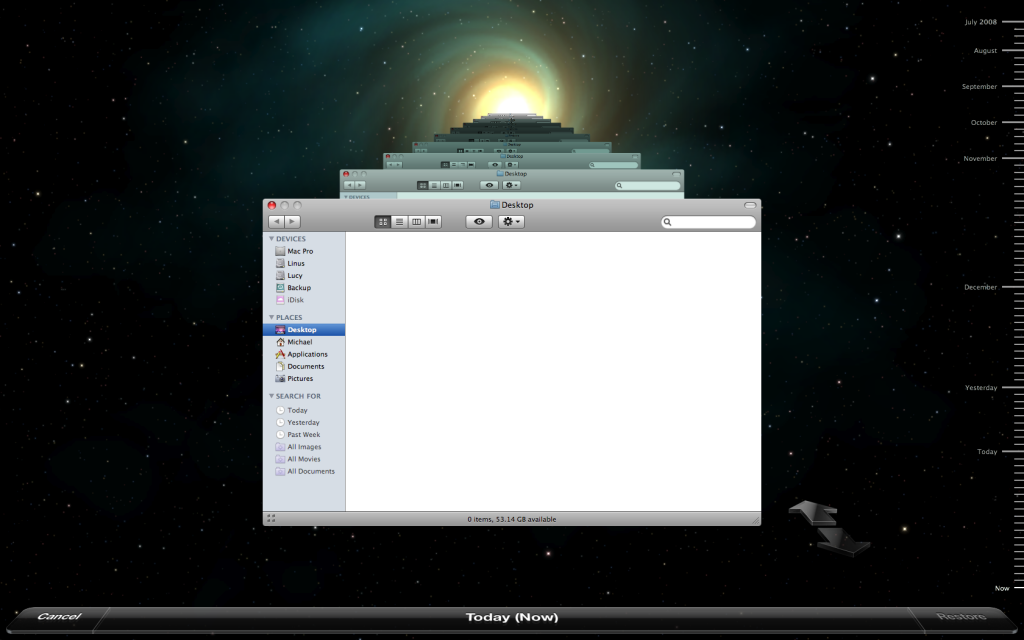
All you have to do is connect an external hard drive to your Mac, and the system will ask you if you want to use it for backups. Tell it that you want to, and you’re done. The next thing you know the computer is performing the first backup of all of your data. After this is complete, Time Machine will backup any changes (including new files) every hour that your computer is active.
Restoring files from Time Machine is also extremely easy. Just click on the Time Machine icon in your Dock, or start Time Machine from your Applications folder. Time Machine will whisk into view presenting you with the current state of your application. You can scan back in time to look for lost files by either clicking the back arrow or picking a particular time from the timeline on the right. Select the files you want to restore and click the restore button. Time Machine then slides out of view and your restored files are available again in your application. You’ll probably most often use Time Machine from the Finder, but it also works with other applications like iPhoto or Mail.
You can tell Time Machine that there are folders that you don’t want to backup, if you’d like. A good use of this is excluding your podcasts from the backups. My podcasts folder (located in your iTunes Music folder) is currently 8.4 gigabytes in size, so preventing them from being backed up saves space on my backup volume. Especially when you consider that the contents of the podcasts folder could be changing daily or hourly and if you lose them, you can probably get them back from the original source if it is that important.
